Introduction
Unless there is a requirement for programmatic access, the access keys should not be created for an IAM user as these additional set of credentials increase the attack surface of the AWS account. If there are active access keys created for IAM users in the AWS account that are not being actively used or are not required at all, then those keys should be either deactivated or removed completely.
When not sure whether an access key is being used somewhere or not, deleting it right away can cause accessibility issues. In such case it is better to deactivate the key first and once you are sure that there is no dependency, the key can be deleted.
In this article we will take a look at how to deactivate the Access key for an IAM user using AWS console.
Deactivate the Access key for an IAM user
Following are the steps to deactivate the Access key for an IAM user using AWS console:
-
Login to AWS Management Console and navigate to IAM service
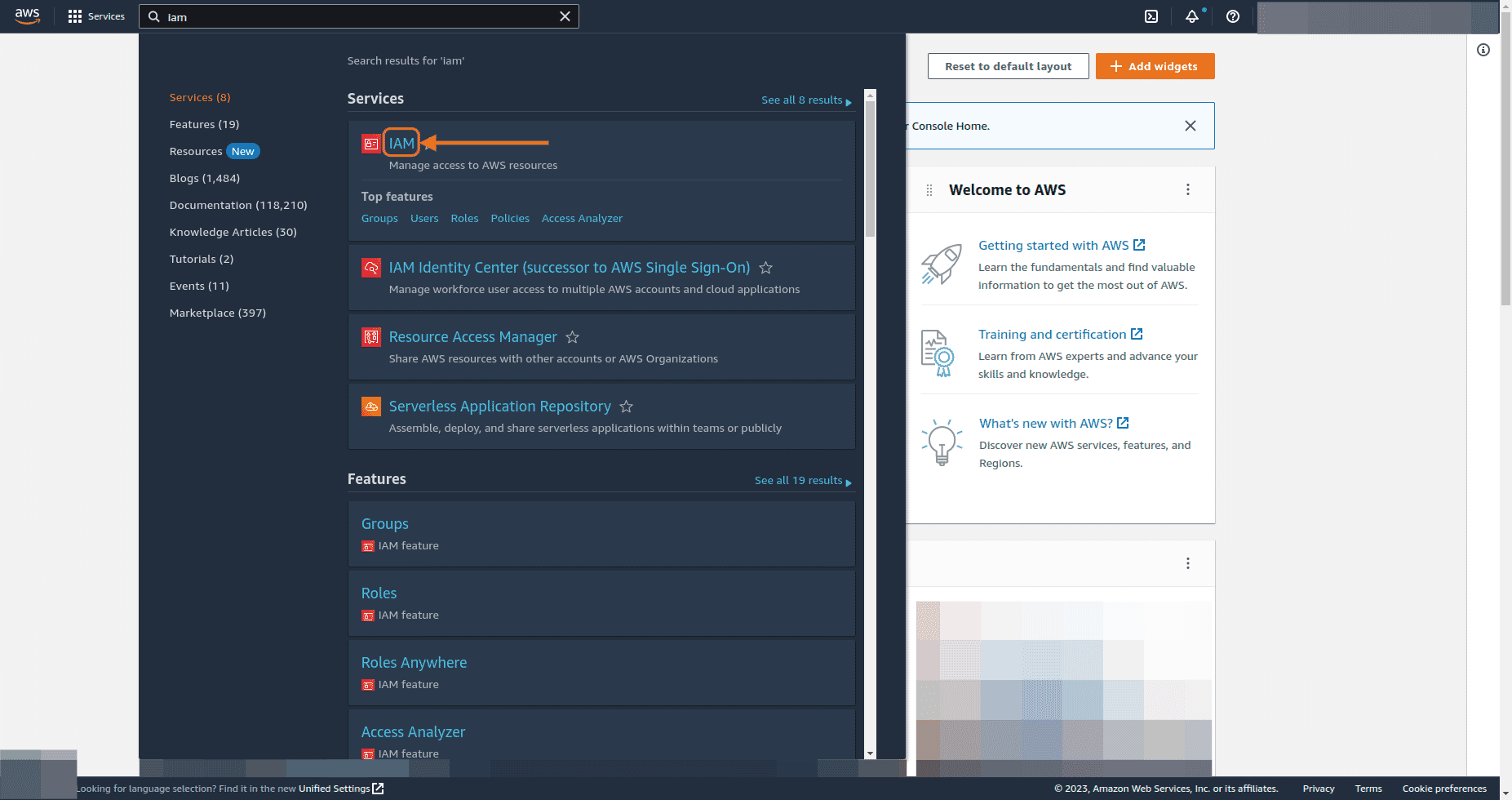
-
Under Access management on IAM dashboard, go to Users
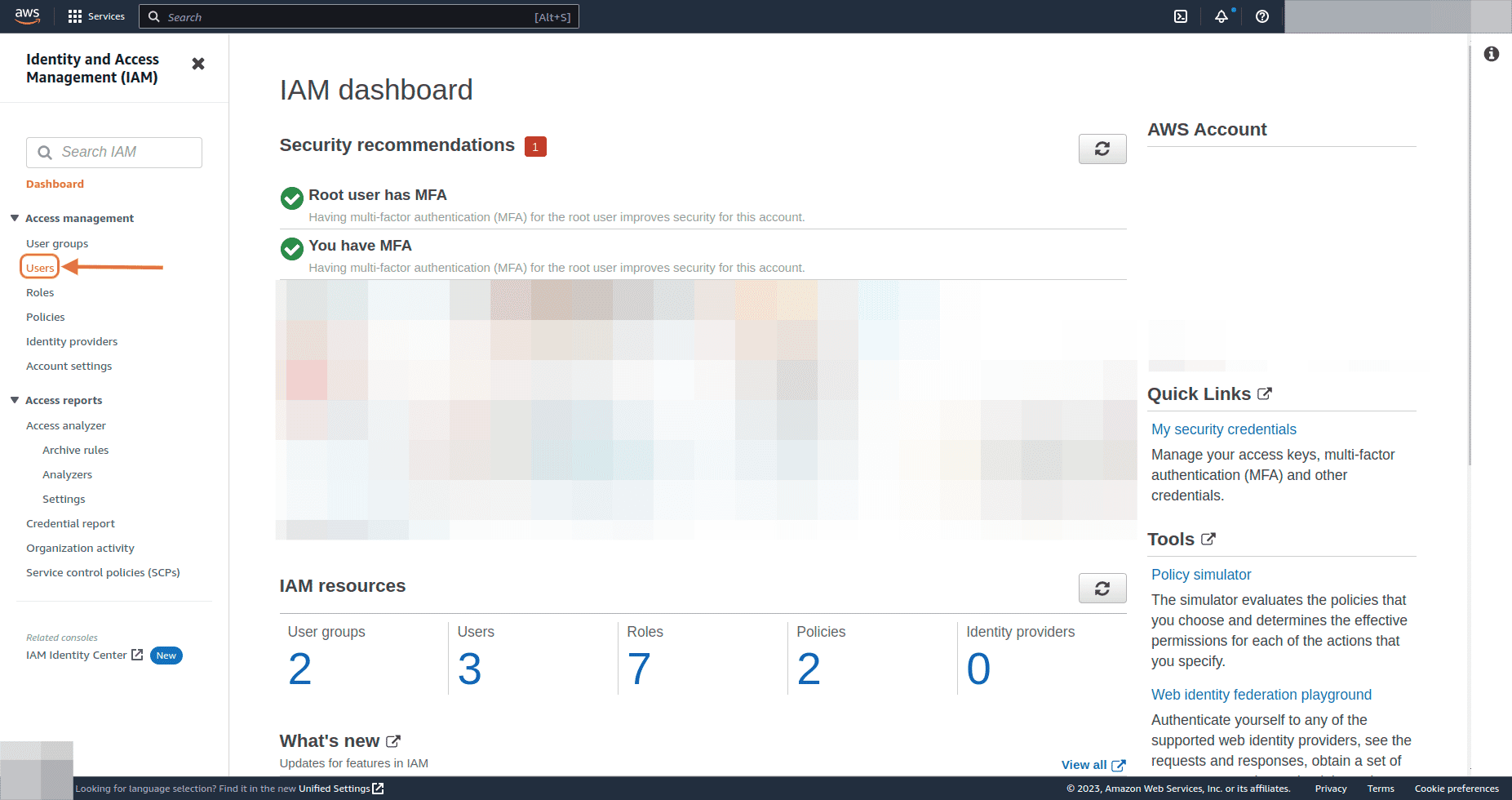
-
To deactivate a user’s Access key, click on the user name for that user
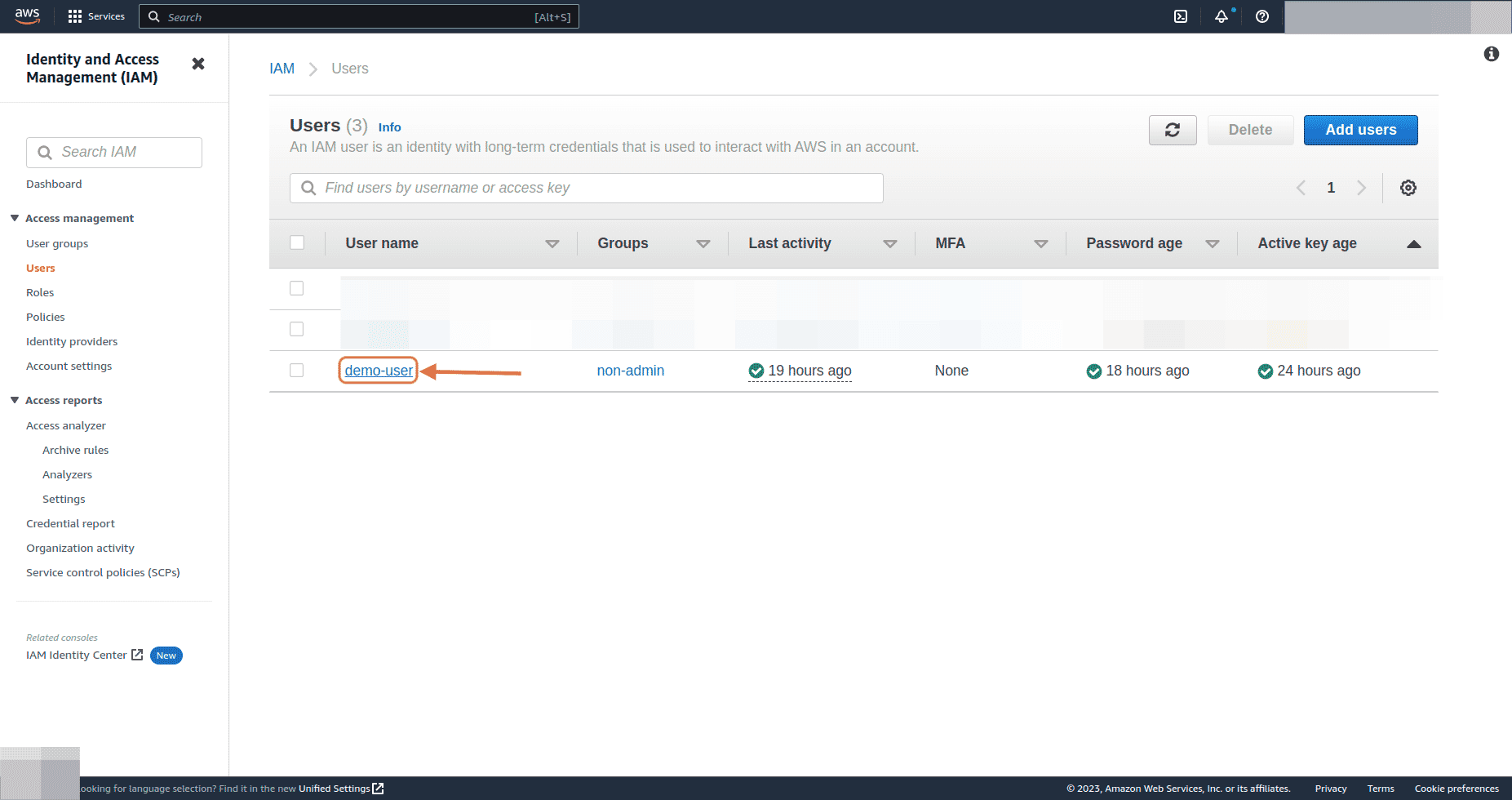
-
On Summary page, click on Security credentials tab
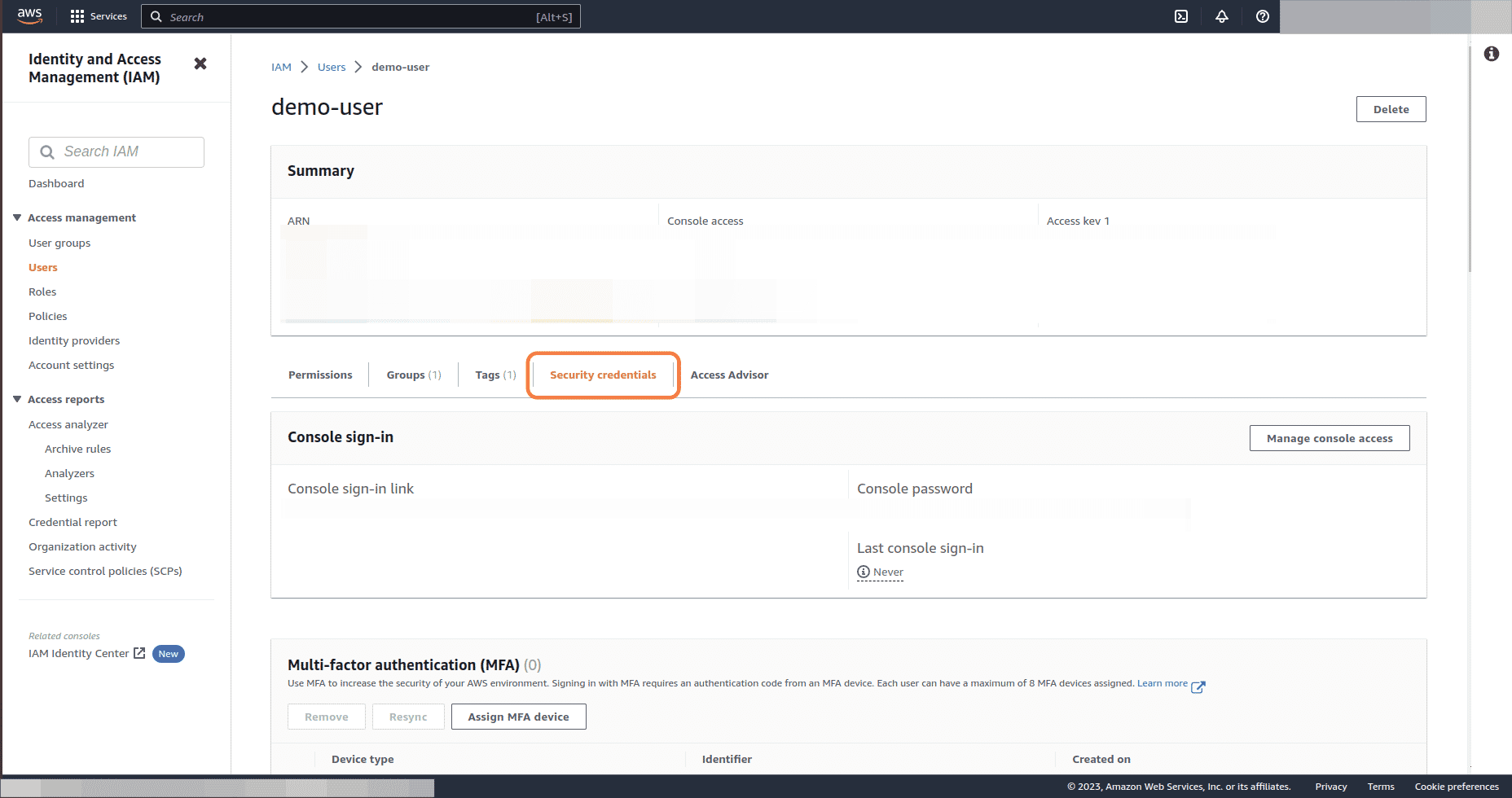
-
Under Access keys section, we can see the access keys and their status for the user
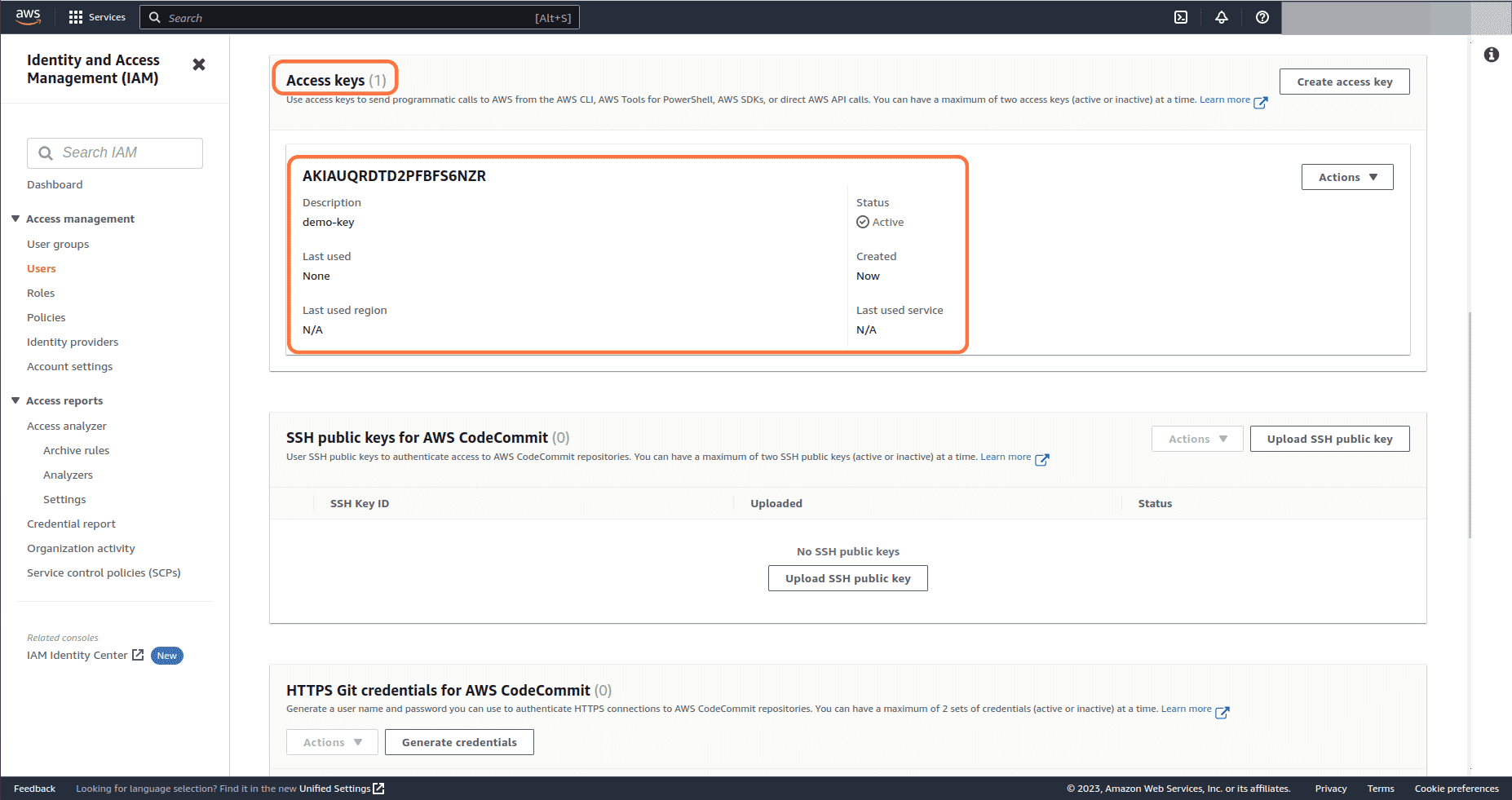
-
Click on Actions dropdown button and select Deactivate
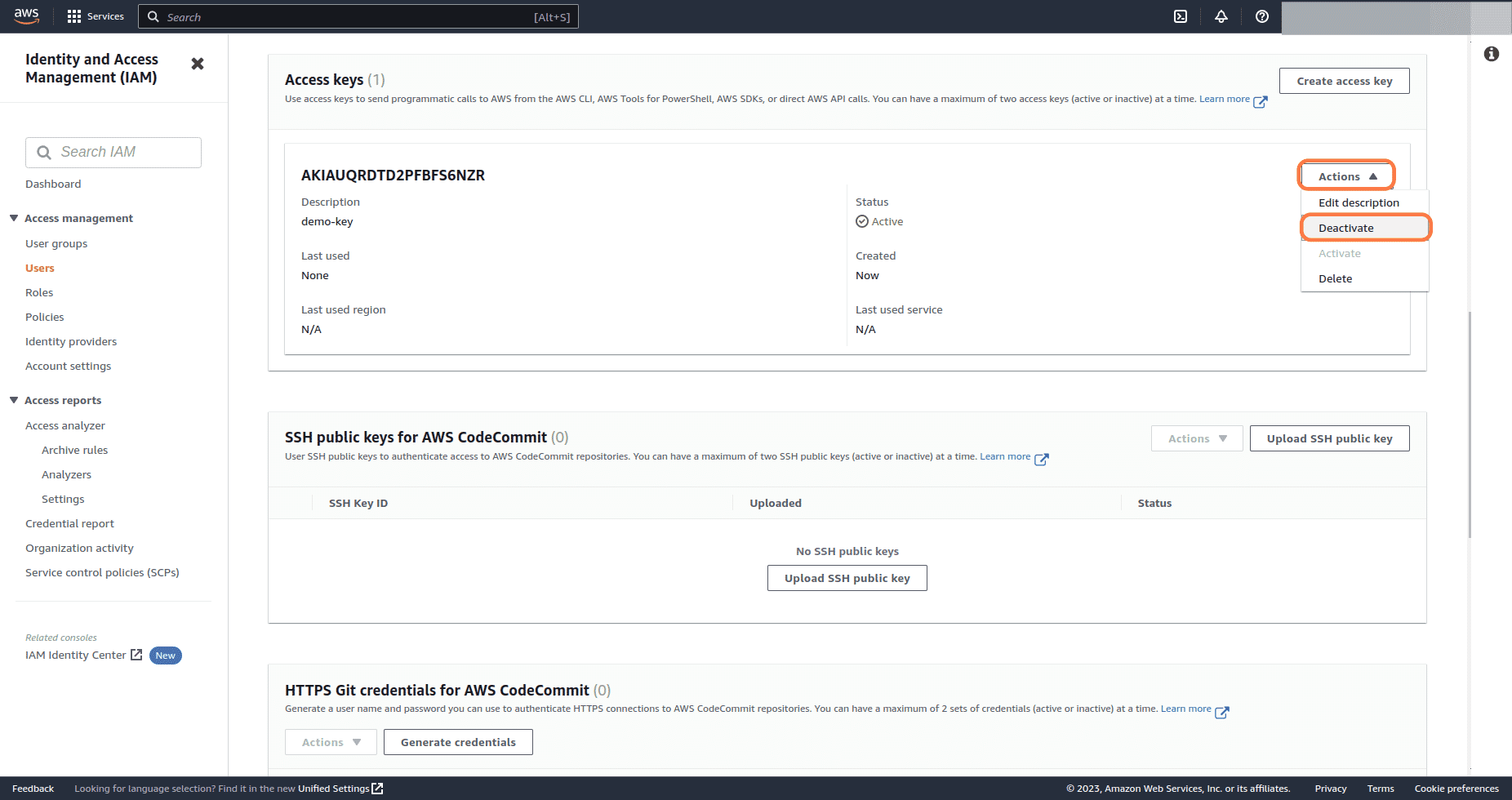
-
A pop-up will appear to confirm the action. Click on Deactivate button
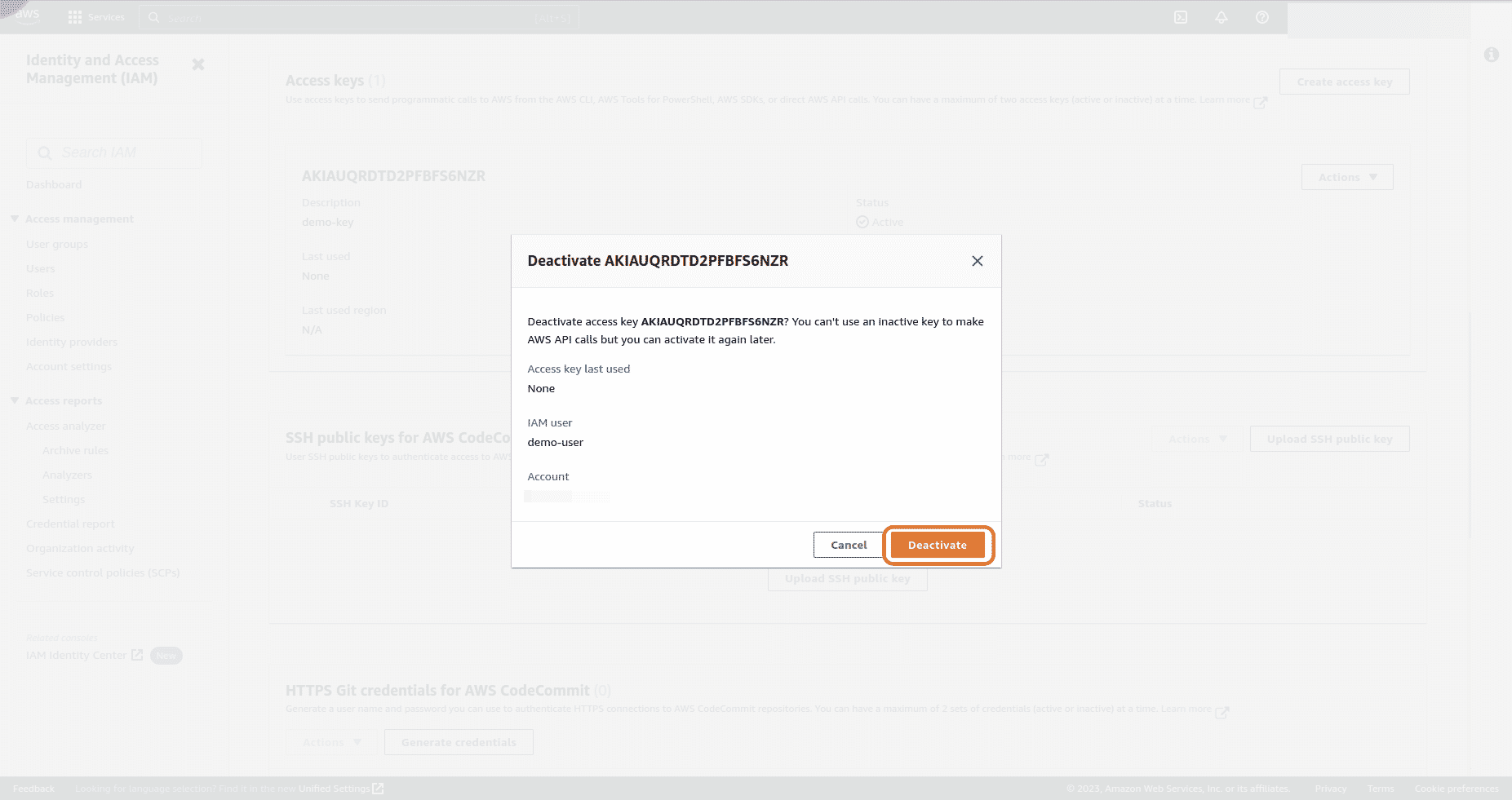
-
We can see that the status for access key is now Inactive which means the access key has been successfully deactivated
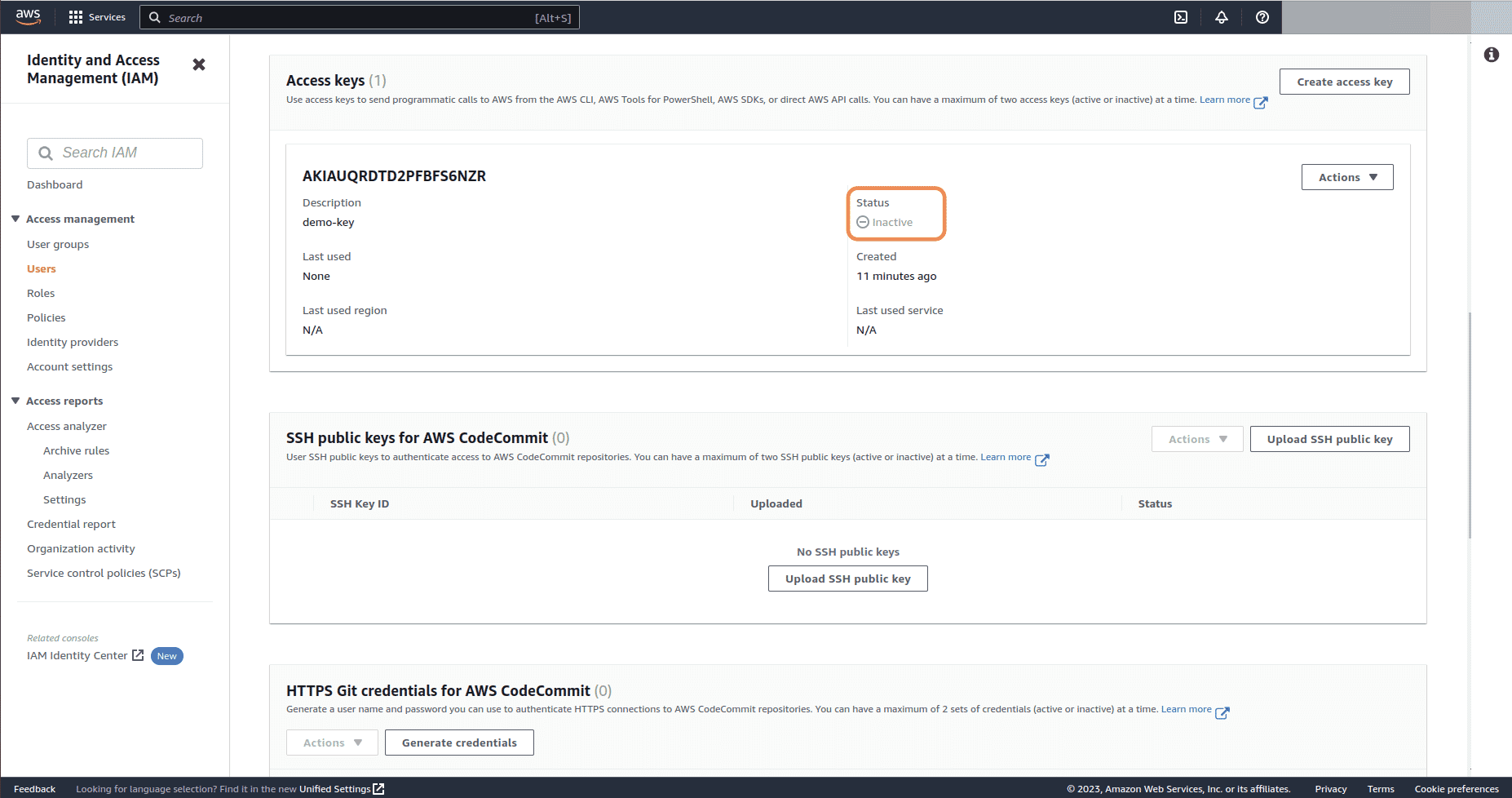

Riyaz Walikar
Founder & Chief of R&D
Riyaz is the founder and Chief of R&D at Kloudle, where he hunts for cloud misconfigurations so developers don’t have to. With over 15 years of experience breaking into systems, he’s led offensive security at PwC and product security across APAC for Citrix. Riyaz created the Kubernetes security testing methodology at Appsecco, blending frameworks like MITRE ATT&CK, OWASP, and PTES. He’s passionate about teaching people how to hack—and how to stay secure.

Riyaz Walikar
Founder & Chief of R&D
Riyaz is the founder and Chief of R&D at Kloudle, where he hunts for cloud misconfigurations so developers don’t have to. With over 15 years of experience breaking into systems, he’s led offensive security at PwC and product security across APAC for Citrix. Riyaz created the Kubernetes security testing methodology at Appsecco, blending frameworks like MITRE ATT&CK, OWASP, and PTES. He’s passionate about teaching people how to hack—and how to stay secure.