Introduction
The user connections option specifies the maximum number of simultaneous user connections that are allowed on an instance of SQL Server. The actual number of user connections allowed also depends on the version of SQL Server that you are using, and also the limits of your application or applications and hardware.
SQL Server allows a maximum of 32,767 user connections. Because user connections is by default a self-configuring value, with SQL Server adjusting the maximum number of user connections automatically as needed, up to the maximum value allowable. For example, if only 10 users are logged in, 10 user connection objects are allocated. In most cases, you do not have to change the value for this option. The default is 0, which means that the maximum (32,767) user connections are allowed. However the value here is a non-zero number causing SQL Server to not allow anymore above this limit. If the connections are at the limit, any new requests will be dropped, potentially causing lost data or outages for those using the database.
Steps to set a Non-limiting Value for the Database flag “user connections” for Cloud SQL using gcloud
-
List all Cloud SQL database Instances
gcloud sql instances list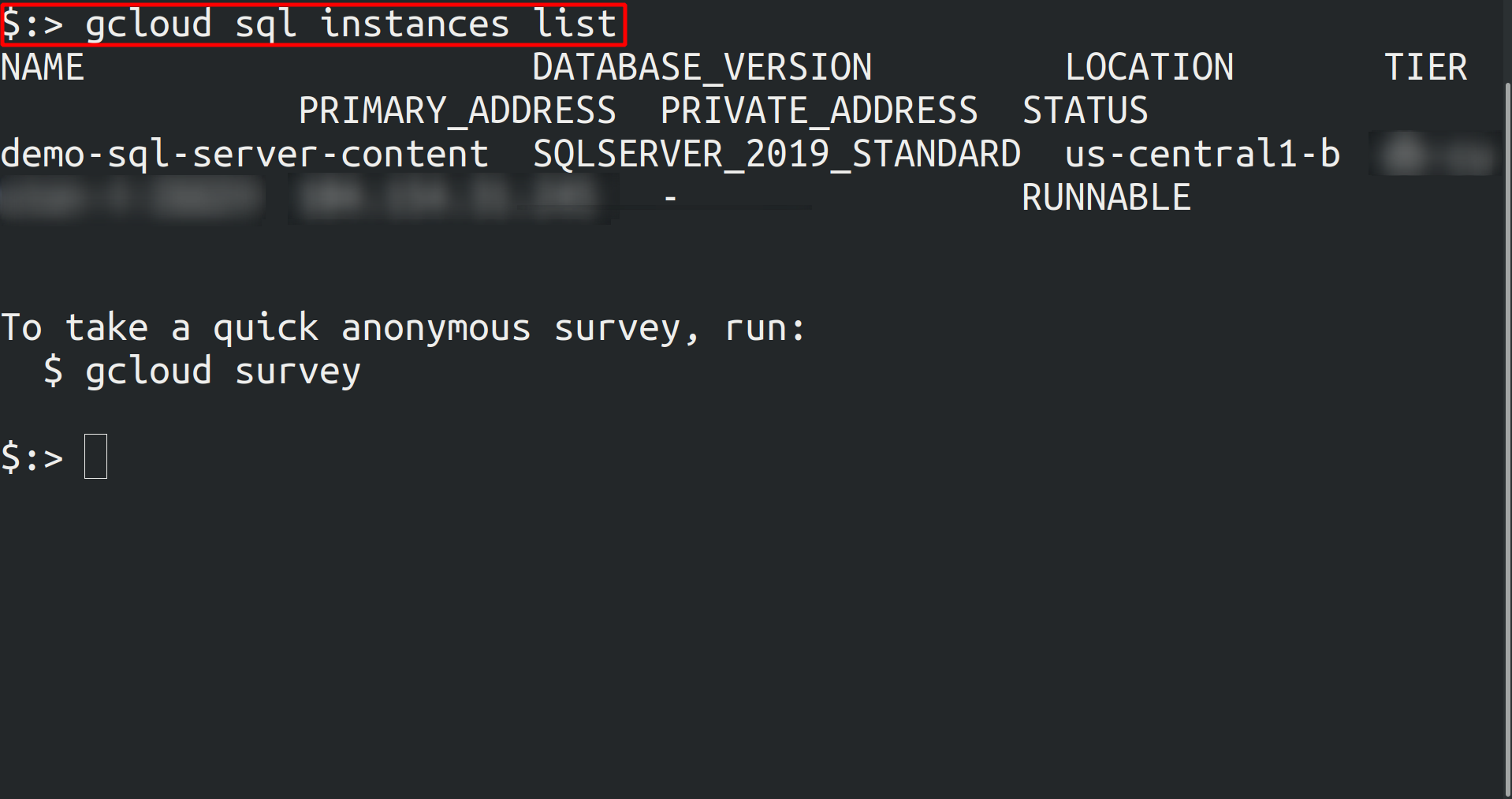
-
Configure the user connections database flag for every Cloud SQL SQL Server database instance using the below command and set its value to your organization recommended value.
gcloud sql instances patch <instance_name> --database-flags "user connections=[0-32,767]"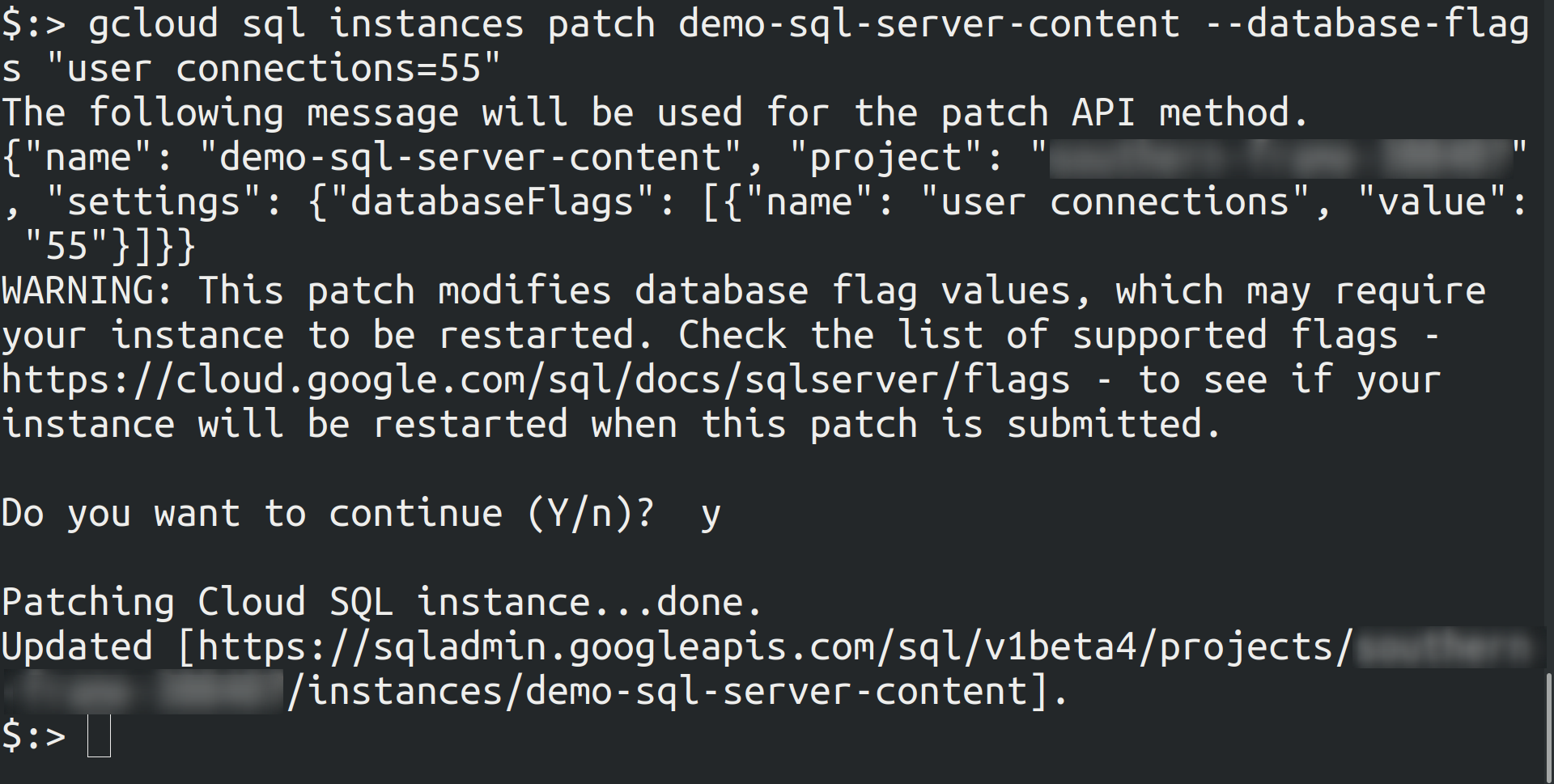
Note : This command will overwrite all database flags previously set. To keep those and add new ones, include the values for all flags you want set on the instance; any flag not specifically included is set to its default value. For flags that do not take a value, specify the flag name followed by an equals sign (""="").
OR
-
To modify only user connections database flag, configure the database flag by overriding the user connections. Include user connections flag and its value, and also keep all other flags you want to configure
gcloud sql instances patch [INSTANCE_NAME] --database-flags [FLAG1=VALUE1,FLAG2=VALUE2]

Riyaz Walikar
Founder & Chief of R&D
Riyaz is the founder and Chief of R&D at Kloudle, where he hunts for cloud misconfigurations so developers don’t have to. With over 15 years of experience breaking into systems, he’s led offensive security at PwC and product security across APAC for Citrix. Riyaz created the Kubernetes security testing methodology at Appsecco, blending frameworks like MITRE ATT&CK, OWASP, and PTES. He’s passionate about teaching people how to hack—and how to stay secure.

Riyaz Walikar
Founder & Chief of R&D
Riyaz is the founder and Chief of R&D at Kloudle, where he hunts for cloud misconfigurations so developers don’t have to. With over 15 years of experience breaking into systems, he’s led offensive security at PwC and product security across APAC for Citrix. Riyaz created the Kubernetes security testing methodology at Appsecco, blending frameworks like MITRE ATT&CK, OWASP, and PTES. He’s passionate about teaching people how to hack—and how to stay secure.