Introduction
The user connections option specifies the maximum number of simultaneous user connections that are allowed on an instance of SQL Server. The actual number of user connections allowed also depends on the version of SQL Server that you are using, and also the limits of your application or applications and hardware.
SQL Server allows a maximum of 32,767 user connections. Because user connections is by default a self-configuring value, with SQL Server adjusting the maximum number of user connections automatically as needed, up to the maximum value allowable. For example, if only 10 users are logged in, 10 user connection objects are allocated. In most cases, you do not have to change the value for this option. The default is 0, which means that the maximum (32,767) user connections are allowed. However the value here is a non-zero number causing SQL Server to not allow anymore above this limit. If the connections are at the limit, any new requests will be dropped, potentially causing lost data or outages for those using the database.
Steps to set a Non-limiting Value for the Database flag “user connections” for Cloud SQL using Google Cloud UI
-
Login to GCP and navigate to the Cloud SQL Instances page in the Google Cloud Console by visiting https://console.cloud.google.com/sql/instances
-
Select the SQL Server for which you want to configure the database flag
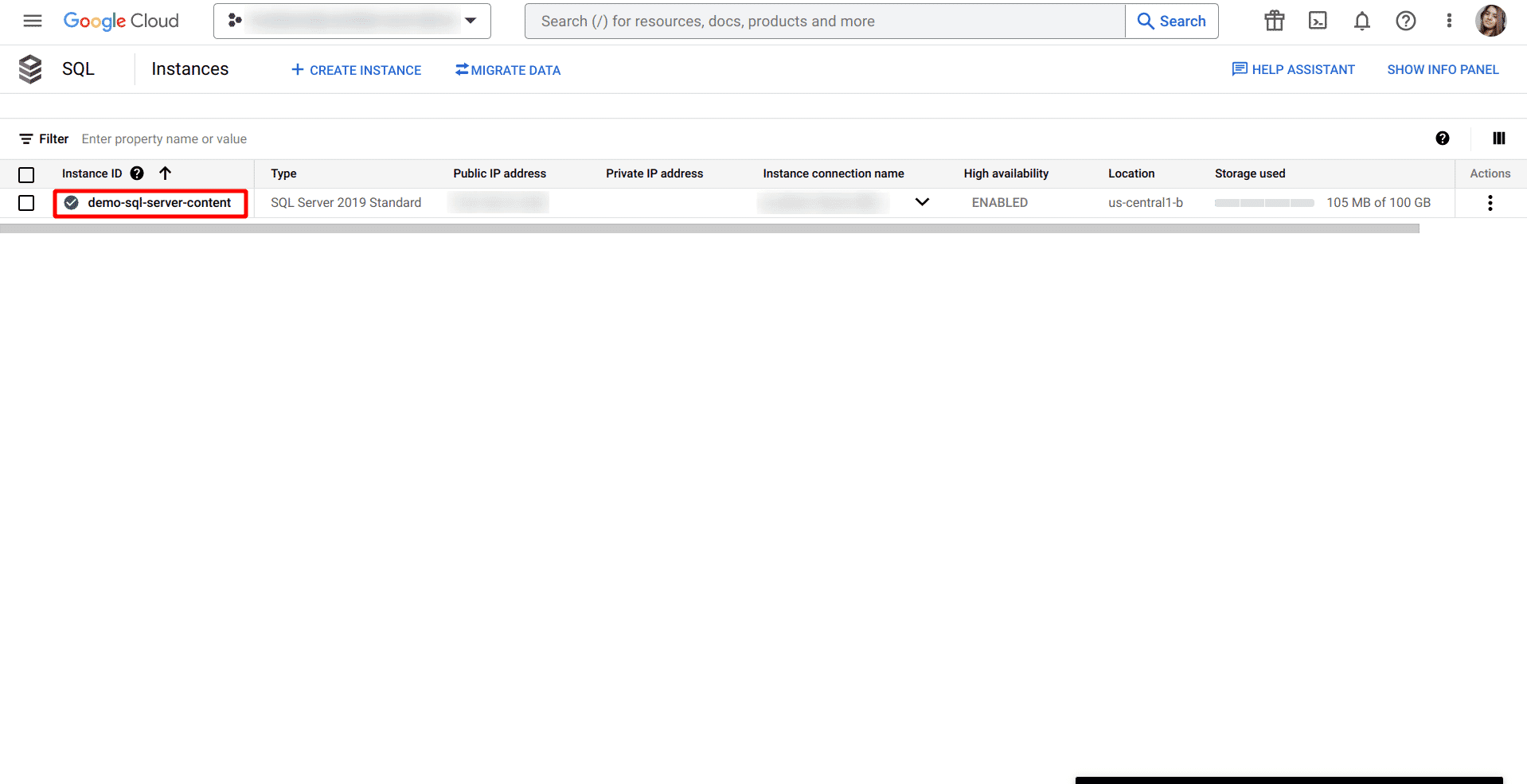
-
Click on Edit button
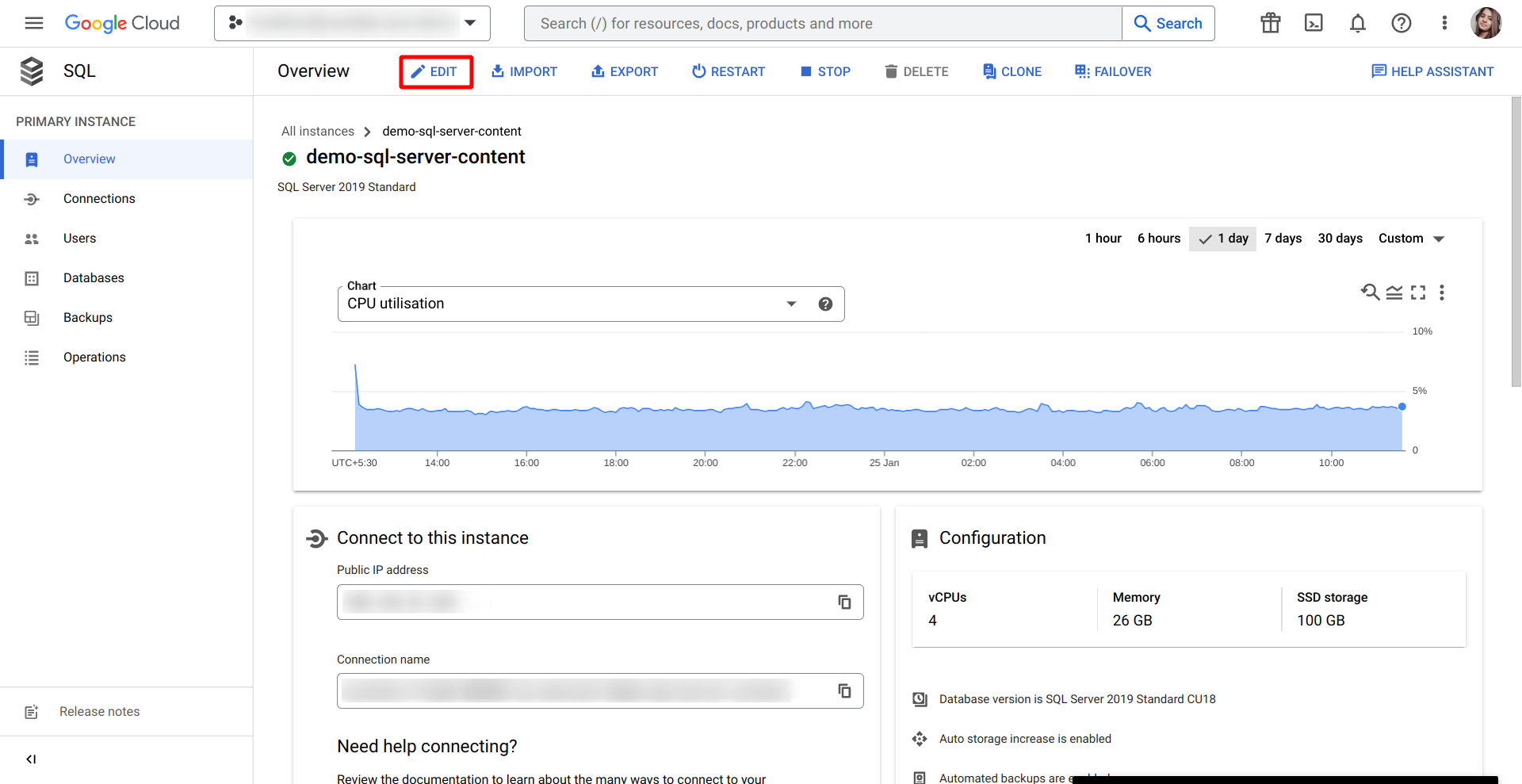
-
Scroll down to the Flags and parameters section
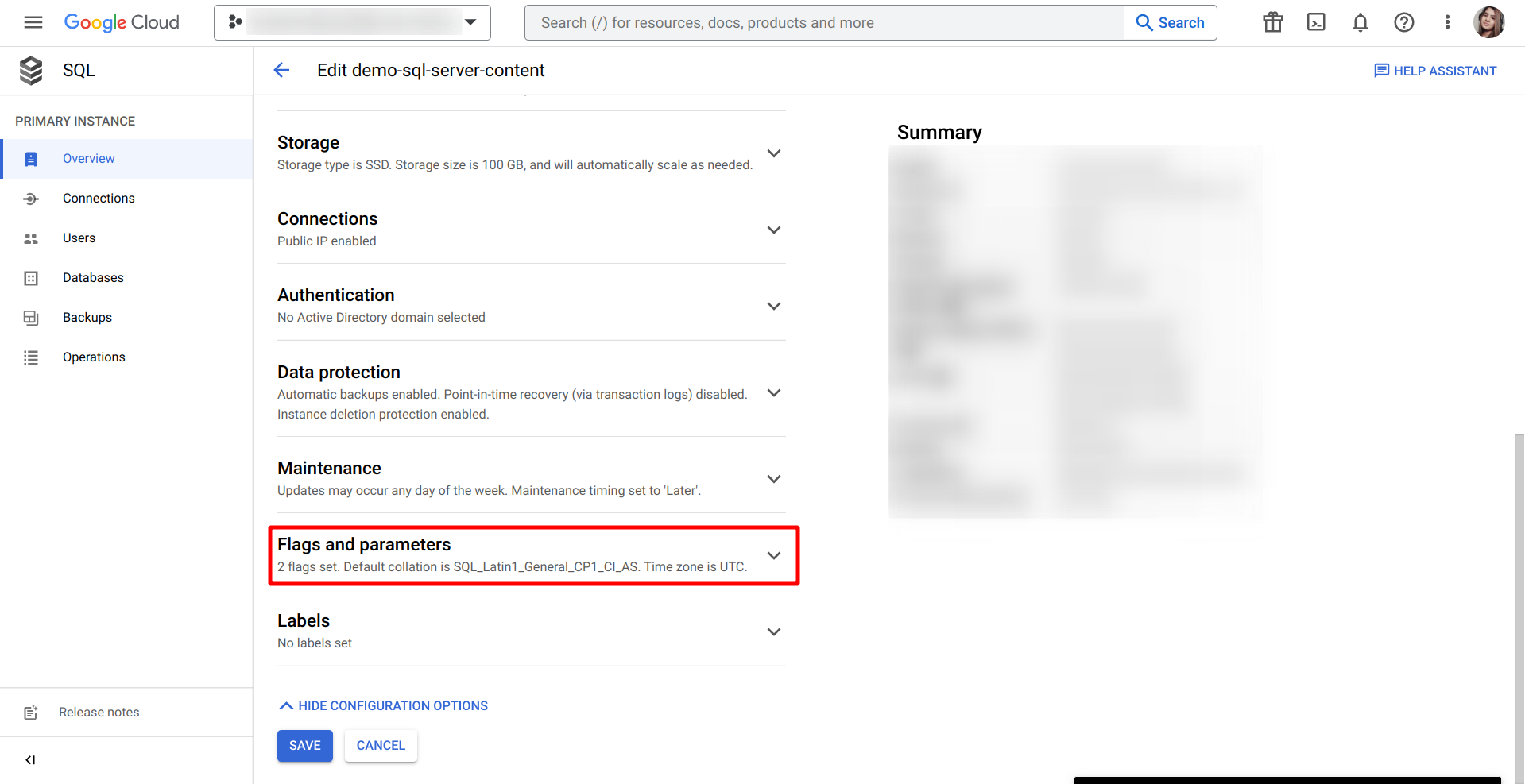
-
To set a flag that has not been set on the instance before, click Add Flag, choose the flag user connections from the drop-down menu, and set its value to your organization recommended value.

-
Click on Save button
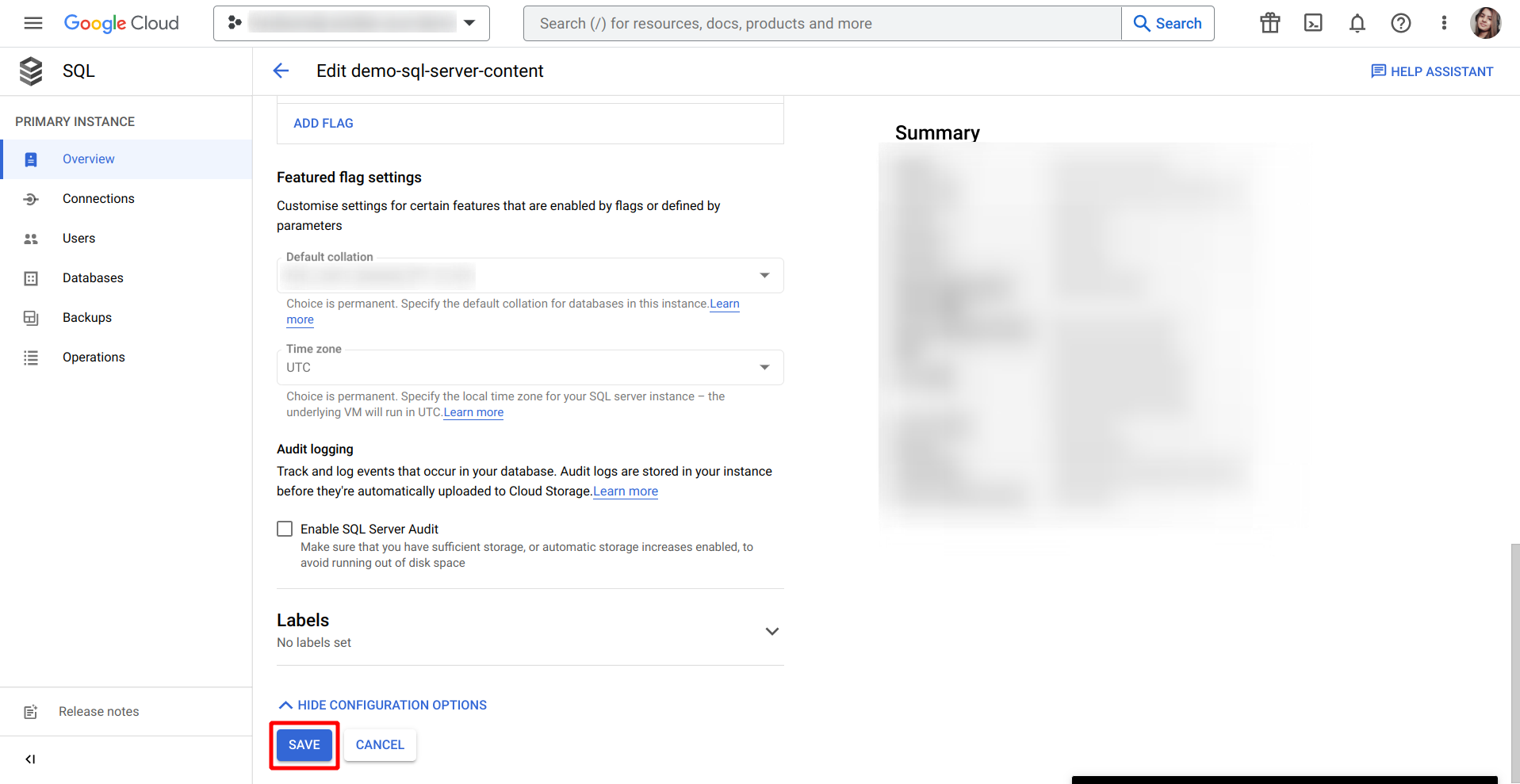
-
Confirm the changes under Database flags and parameters under Configuration section on the Overview page
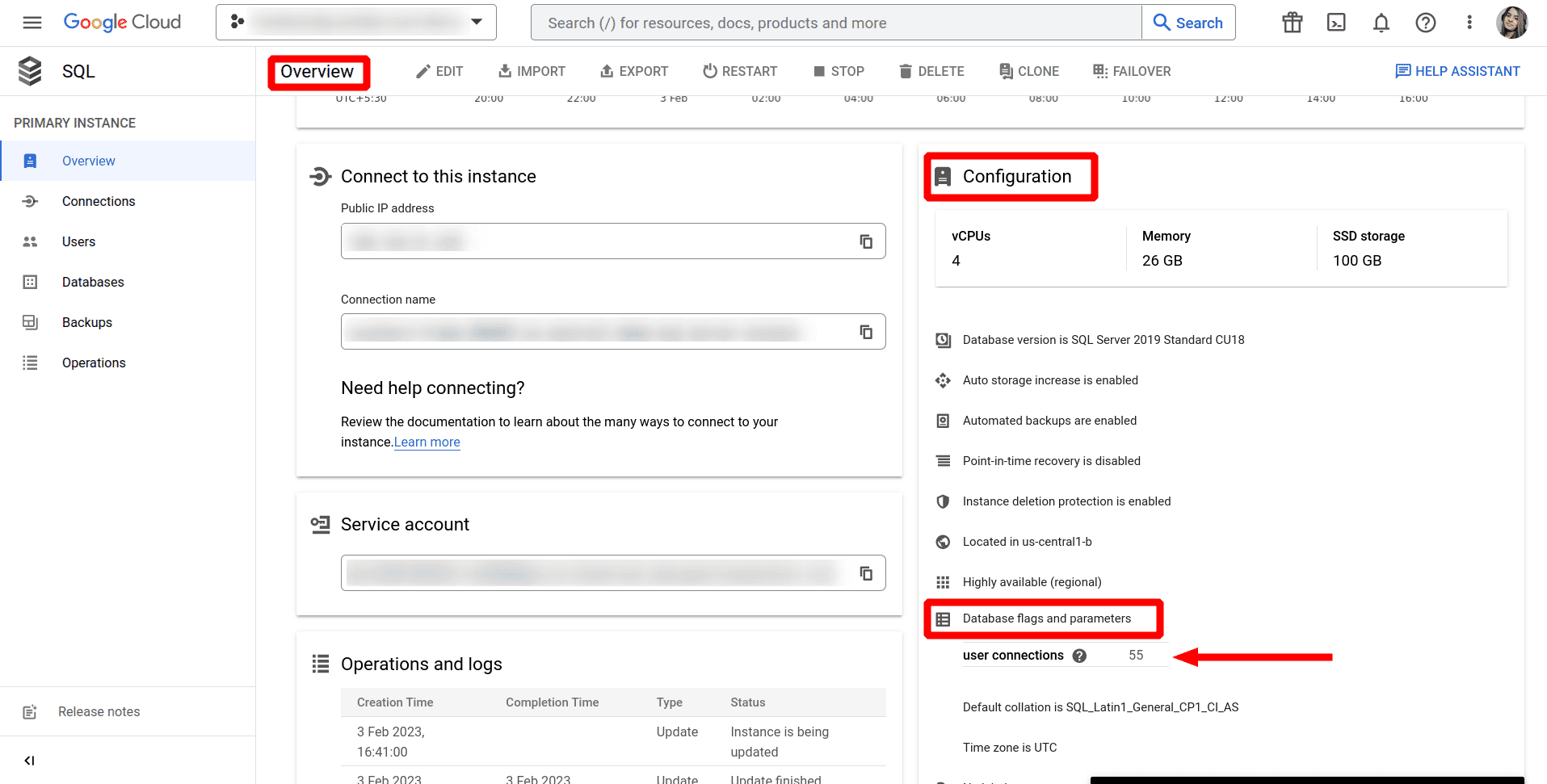

Riyaz Walikar
Founder & Chief of R&D
Riyaz is the founder and Chief of R&D at Kloudle, where he hunts for cloud misconfigurations so developers don’t have to. With over 15 years of experience breaking into systems, he’s led offensive security at PwC and product security across APAC for Citrix. Riyaz created the Kubernetes security testing methodology at Appsecco, blending frameworks like MITRE ATT&CK, OWASP, and PTES. He’s passionate about teaching people how to hack—and how to stay secure.

Riyaz Walikar
Founder & Chief of R&D
Riyaz is the founder and Chief of R&D at Kloudle, where he hunts for cloud misconfigurations so developers don’t have to. With over 15 years of experience breaking into systems, he’s led offensive security at PwC and product security across APAC for Citrix. Riyaz created the Kubernetes security testing methodology at Appsecco, blending frameworks like MITRE ATT&CK, OWASP, and PTES. He’s passionate about teaching people how to hack—and how to stay secure.