Table of Contents
What is Kloudle?
What is this document about?
AWS Onboarding for Kloudle
Through Console
Through CLI
What is Kloudle?
Kloudle is a Digital Assets Security Automation Platform for SREs and DevOps. When integrated with your Cloud or SaaS provider, Kloudle takes periodic security snapshots and provides complete security contextual visibility that allows you to make informed decisions about your infrastructure, the assets and their various configurations.
Kloudle collects metadata about the resources and analyzes them to identify misconfigurations and using a massive research powered knowledgebase, identifies what would go wrong if these misconfigurations were exploited and what you can do to fix them.
As part of making sure the lives of SREs and DevOps become easier, Kloudle offers the ability to create “rules” that allow a user to take automated actions against a baseline. These automated actions, which we call Security Processes, allow users to configure a series of steps that kick in when custom events occur to ensure the security of the cloud and SaaS platform being monitored.
What is this document about?
This document details the steps that are required to create an AWS user that will be onboarded to Kloudle so that Kloudle can make API requests to your AWS. This user is created using a CloudFormation template.
AWS Onboarding for Kloudle
Using the Kloudle AWS CloudFormation Template
-
On the onboarding page, click on the AWS CloudFormation link provided in Step 1 of the instructions.
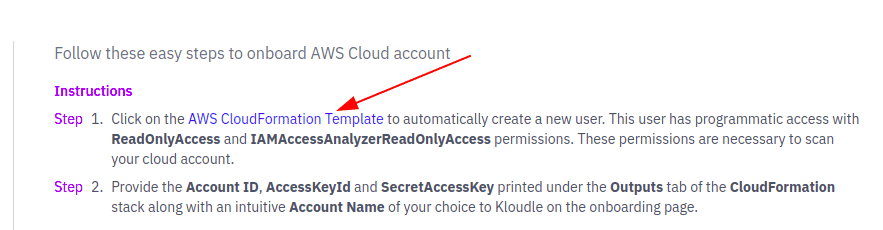
-
This will launch a new tab and take you to your AWS account.
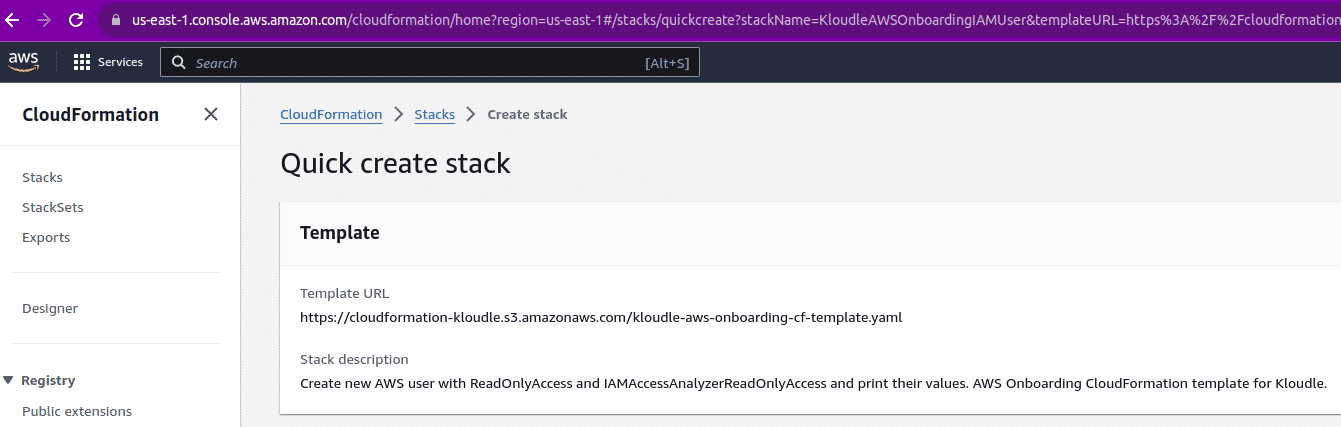
-
Scroll down and check the “I acknowledge that AWS CloudFormation might create IAM resources with customised names.” and click on Create Stack.

-
The CloudFormation template will run and create a new IAM user with the
ReadOnlyAccessandIAMAccessAnalyzerReadOnlyAccesspolicies attached. -
Click on the “Outputs” tab and obtain the values of
AccessKeyId,AWSAccountIdandSecretAccessKey. These 3 values need to be provided to Kloudle as part of the onboarding process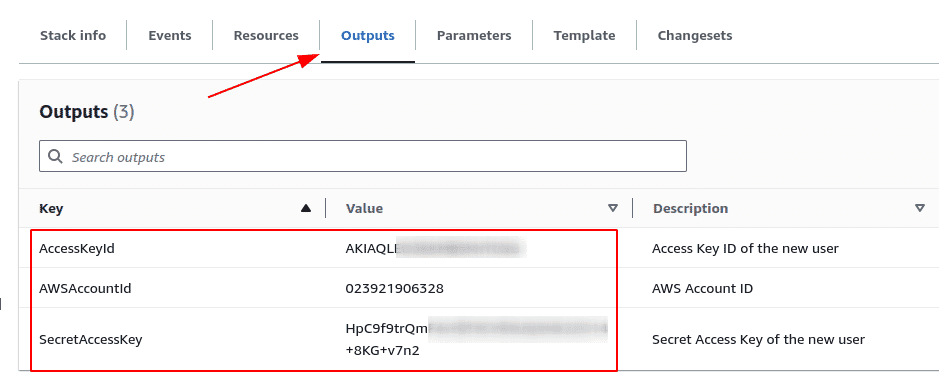
-
On the onboarding screen, enter your AWS Account ID for which the credentials were generated
-
You can give a custom name for your AWS account under Account Name
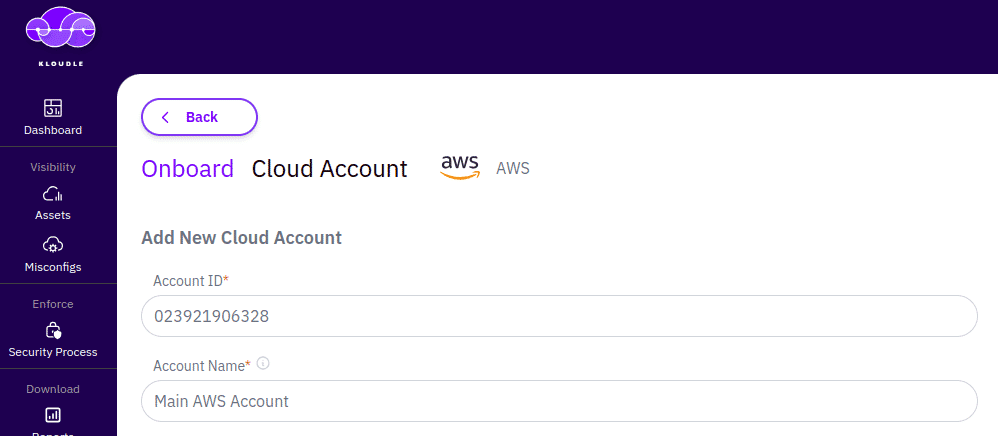
-
Under Authentication Details, provide the Access Key ID and Secret Key and click on Verify
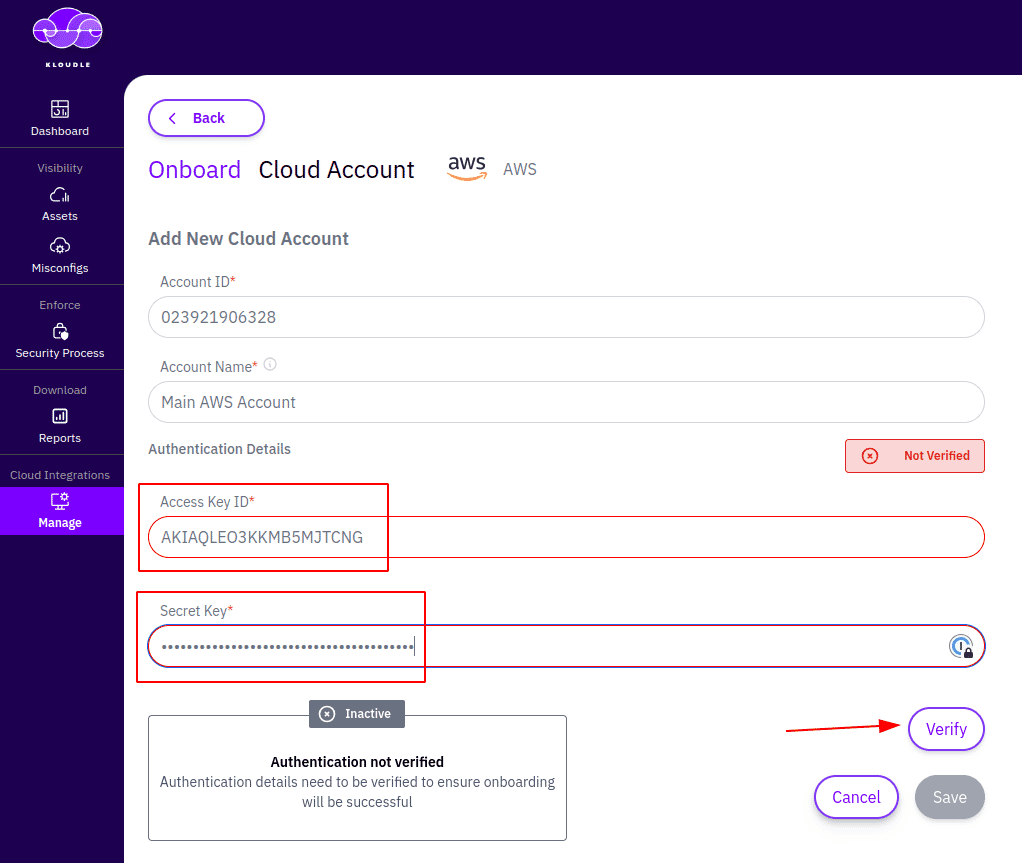
-
After verification is completed, click on Save
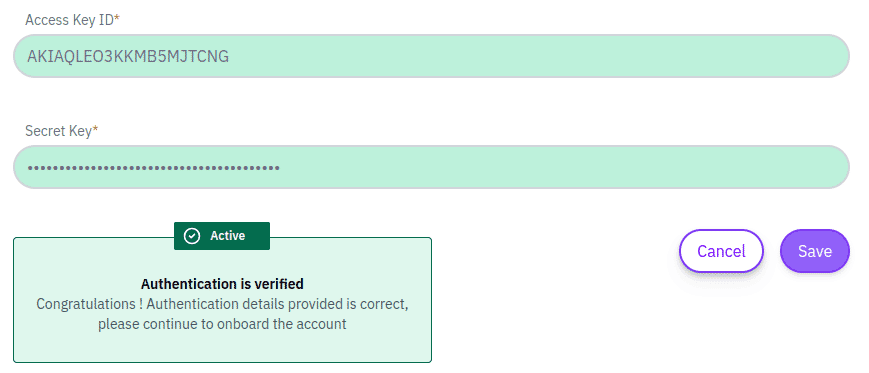

Akash Mahajan
Founder & CEO
Akash is the founder of Kloudle, a developer-first cloud security scanner. He’s spent 20+ years in cybersecurity and now builds tools that make securing cloud infra simple, fast, and frustration-free.

Akash Mahajan
Founder & CEO
Akash is the founder of Kloudle, a developer-first cloud security scanner. He’s spent 20+ years in cybersecurity and now builds tools that make securing cloud infra simple, fast, and frustration-free.